Mobile Deposit How-To
Getting Started With Mobile Deposits
Making a deposit with your mobile banking app is quick, convenient, and secure
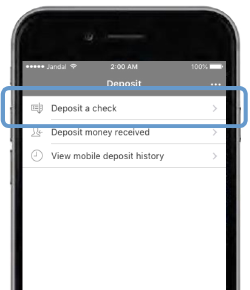
After logging in, tap the "Deposit" button in the menu bar at the bottom of the screen.
Tap "Deposit a Check" from the deposit screen.
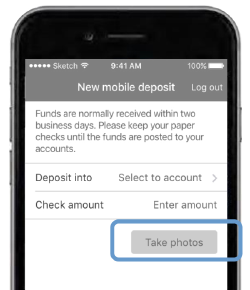
To begin, endorse the back of the check and write "for Mobile Deposit Only". Choose your deposit account and enter the check amount. Tap "Take photos" to proceed.
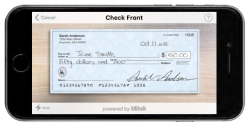
Take a photo of the front and back of your check, following the on screen instructions.
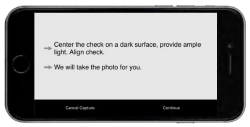
If you need assistance taking your photos, tap the question mark icon in the top right of your screen. This button will prompt you with instructions to get the best results for the images. The photo will be taken for you.

After taking the photos, tap the "Make deposit" button. This will confirm the check amount and the correct deposit account. You can check the status of your deposit at anytime.
If you require assistance at any point in the deposit process, please give us a call!