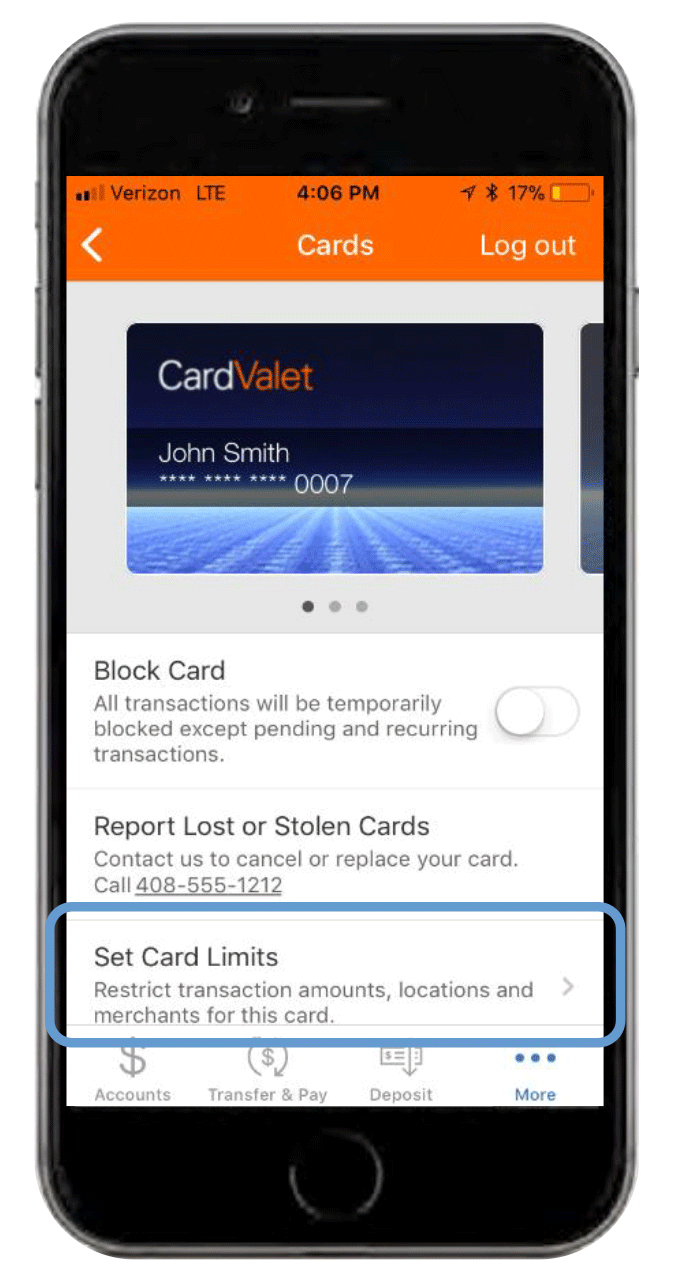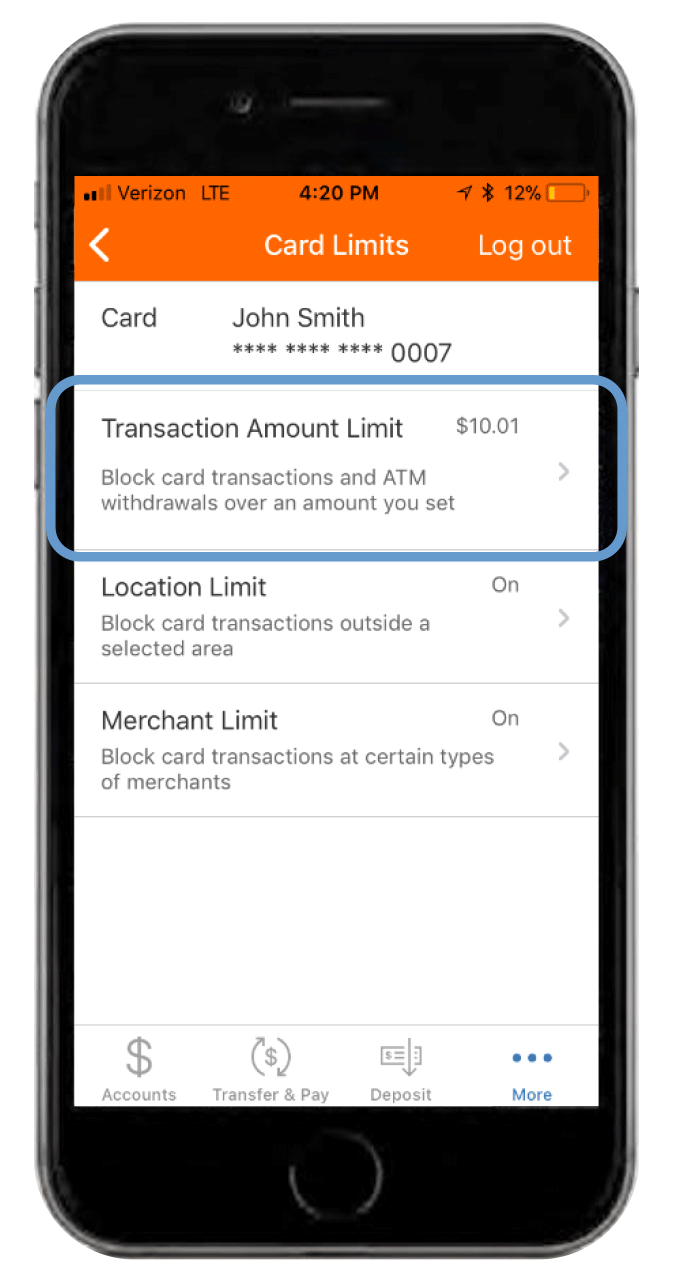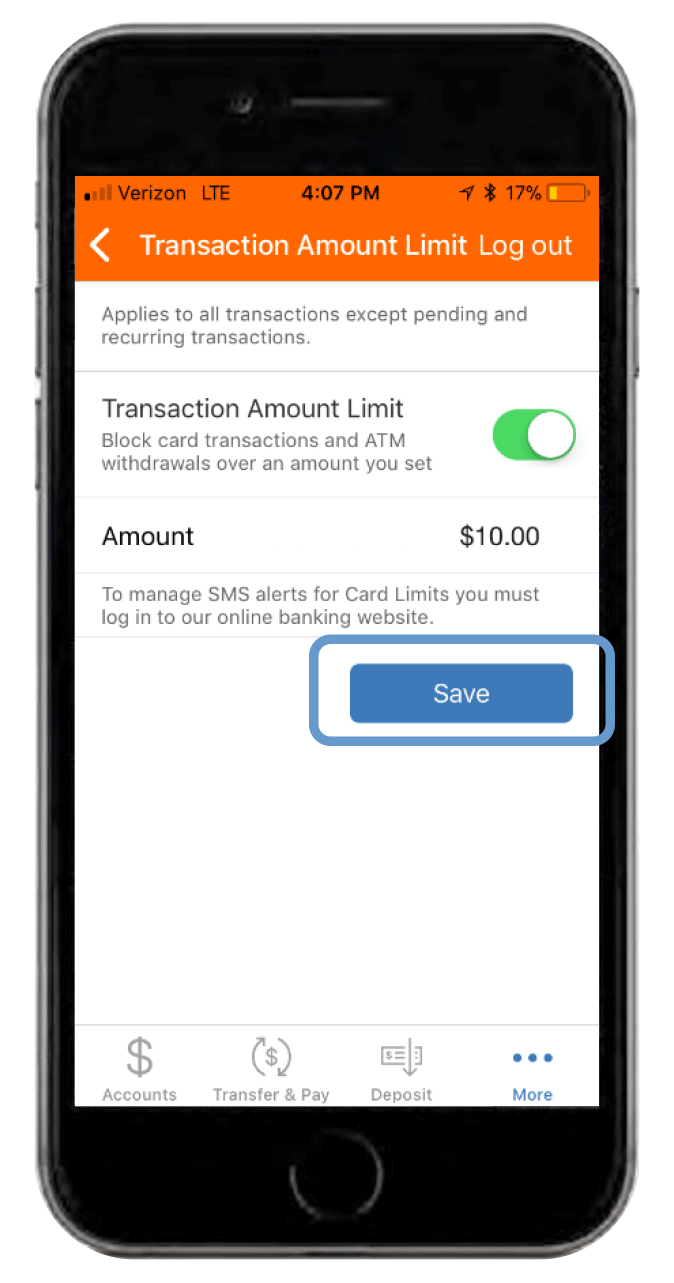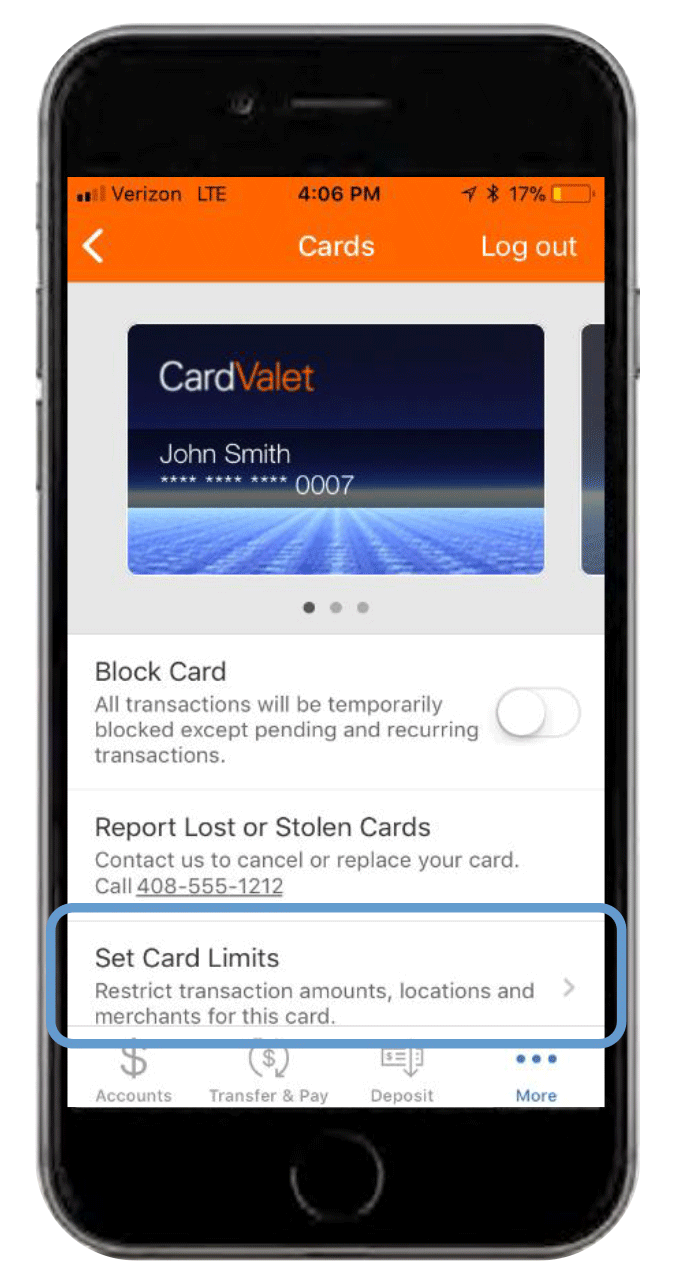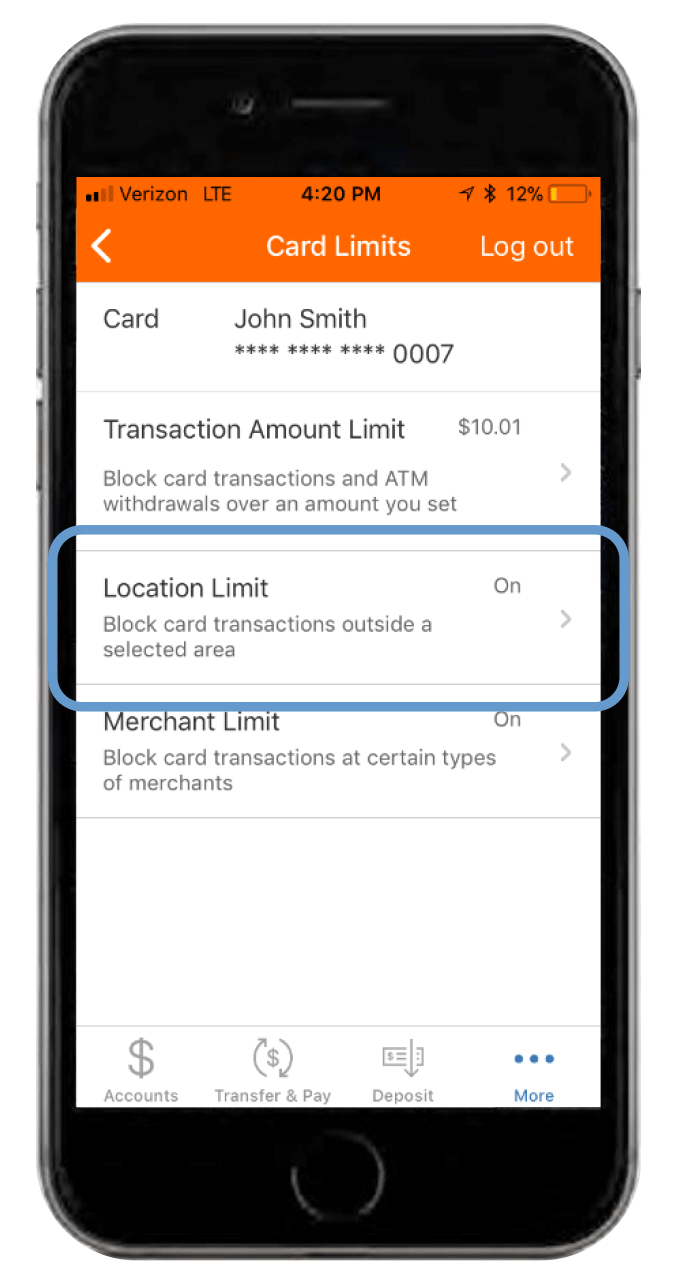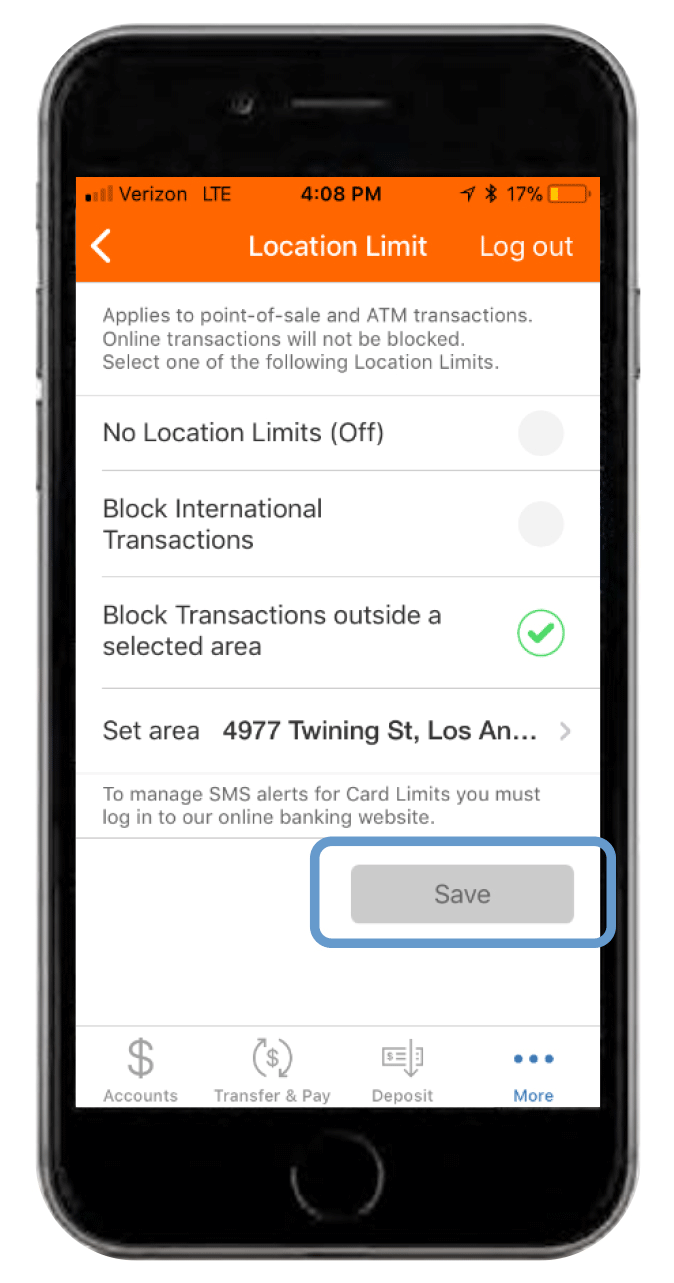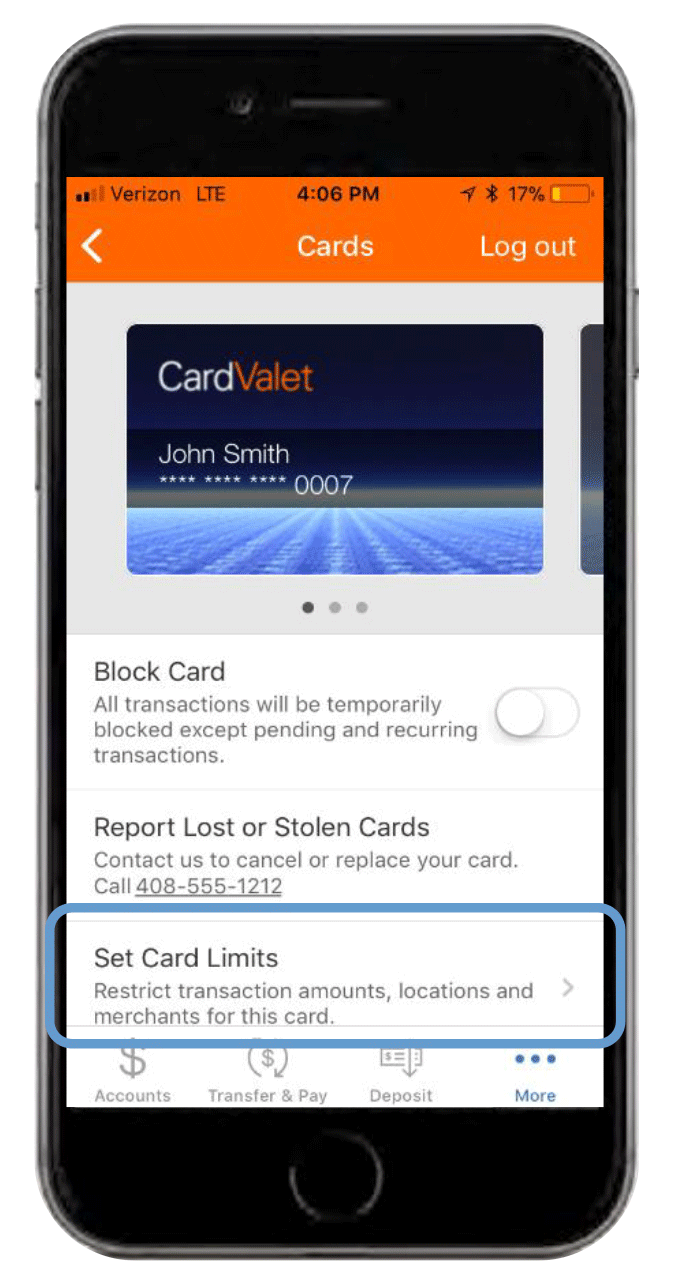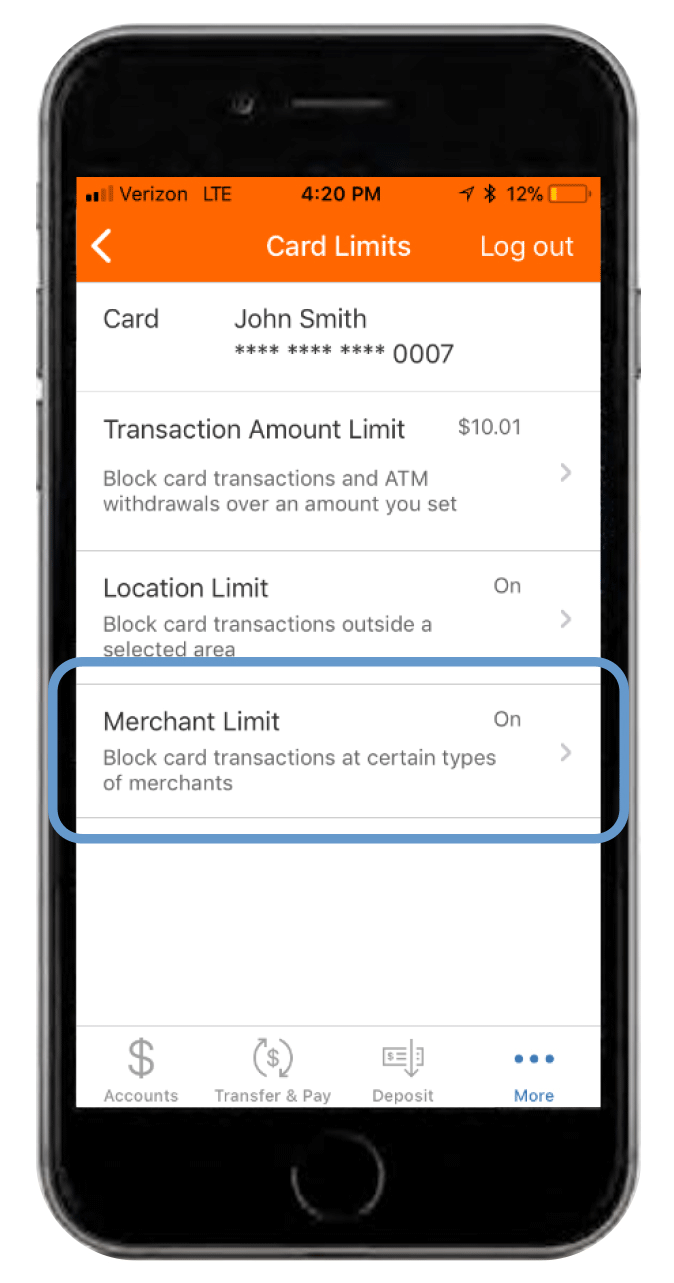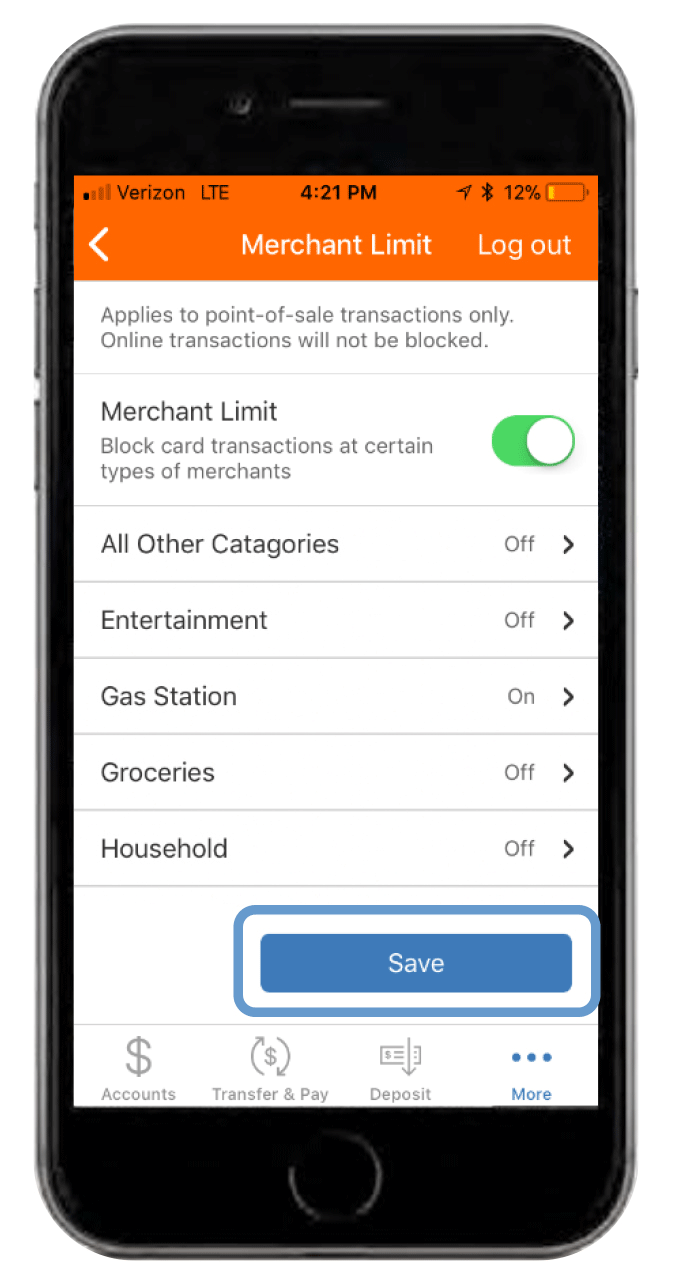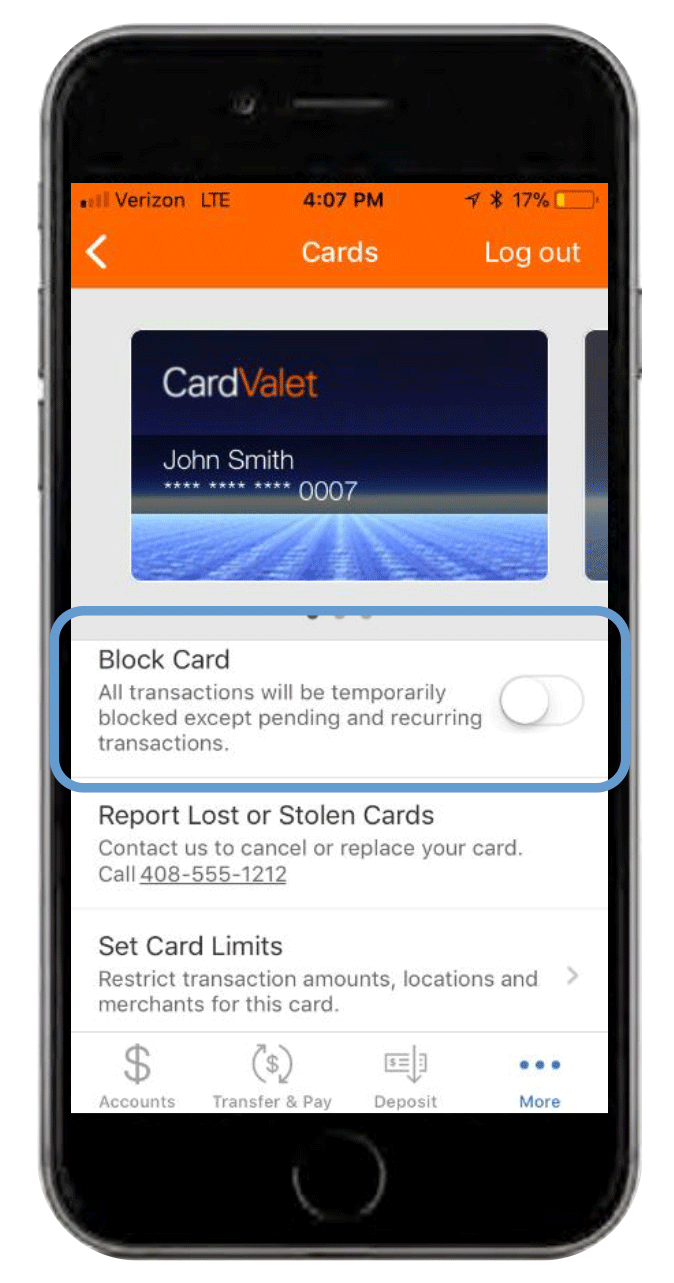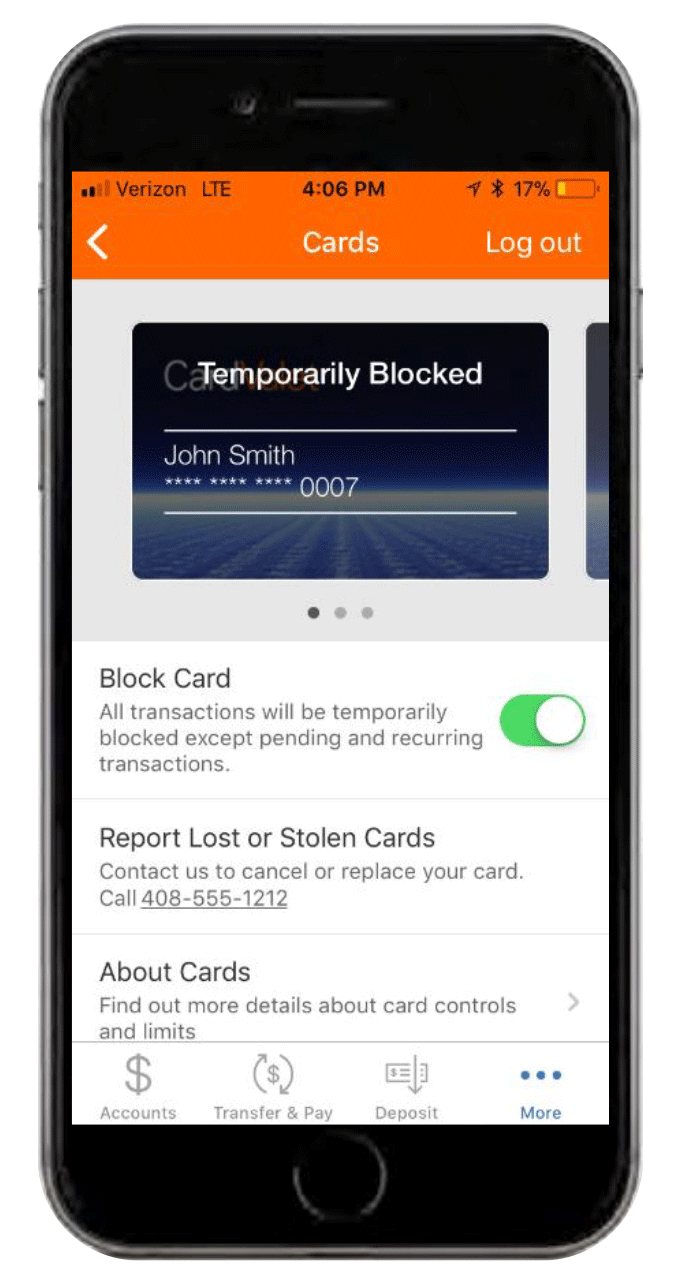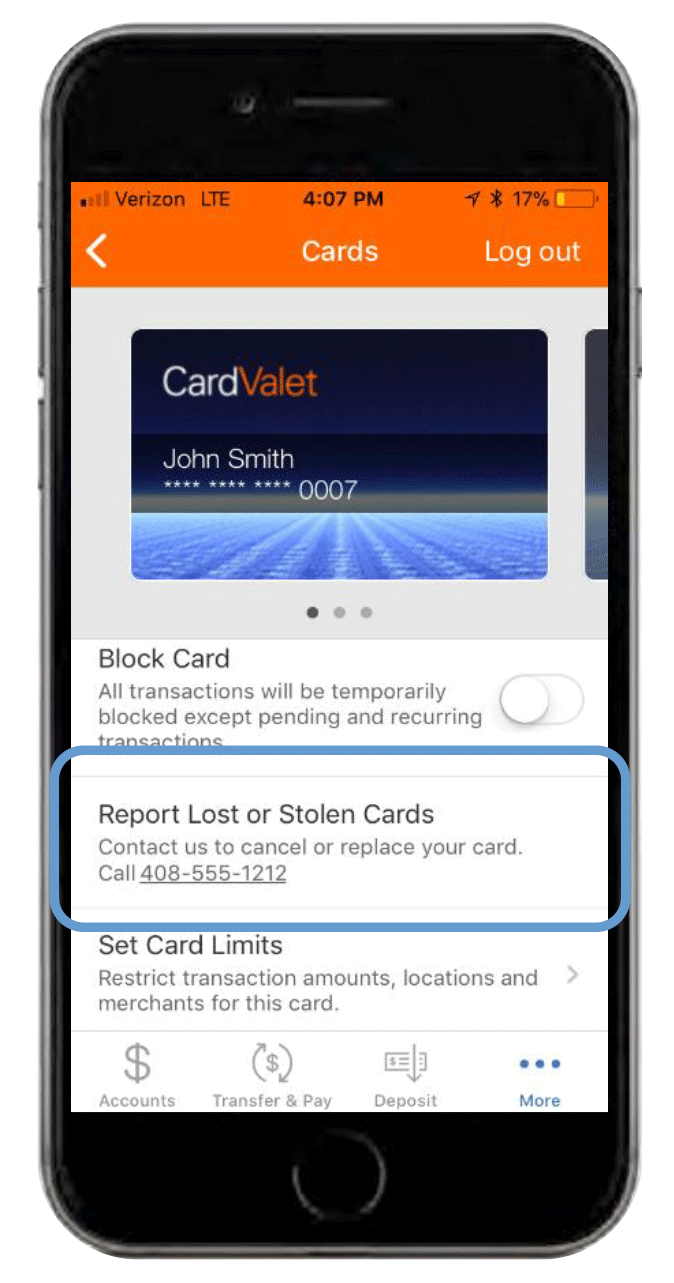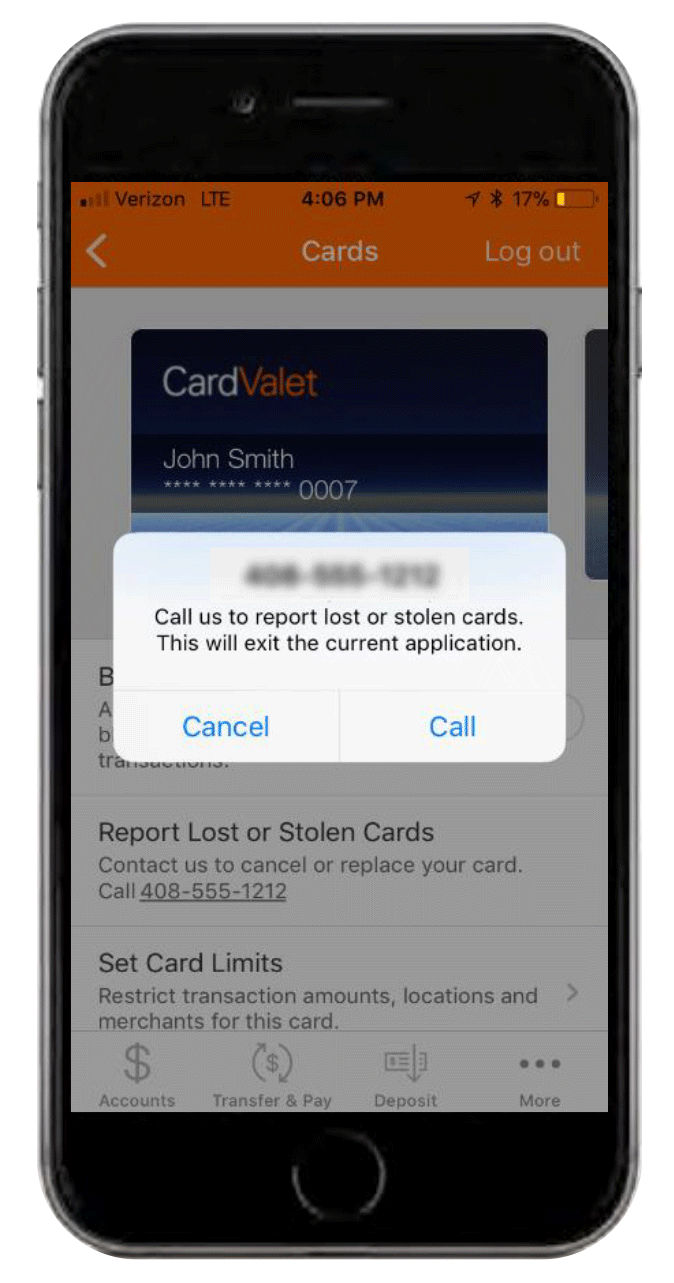CardValet

You can now manage your debit cards directly from your mobile banking app!
There are now two ways to manage your debit cards. You may choose to download the CardValet app, or use the Mobiliti™ with CardValet® features from our online banking app.
The CardValet® App
With CardValet, you can turn cards on or off with real-time transaction controls that approve or decline transactions based on your preferences for merchant types, locations and threshold limits.
CardValet also includes these features:
- Get real-time notifications when your card is used.
- Restrict transactions to a certain area using your phone's GPS.
- Set security preferences to match your spending habits for every credit and debit card.
- Set spending limits for every transaction.
- Enable or disable your cards to be used within certain merchant categories such as gas and groceries, hotel, and travel.
- Lock and unlock cards with a few taps on your smartphone.
Using Mobiliti™ with CardValet® Through Your Online Banking App
Getting Started with CardValet
1. Log in using your User ID and Password, or your biometric login. |
2. Once logged in, tap the "More" icon at the bottom right of the screen. Tap the "Manage my cards" button to access the CardValet features. |
3. The "Manage my cards" button will take you to a screen similar to the one shown here. In this screen, you can block cards, report lost or stolen cards, and set card limits. |
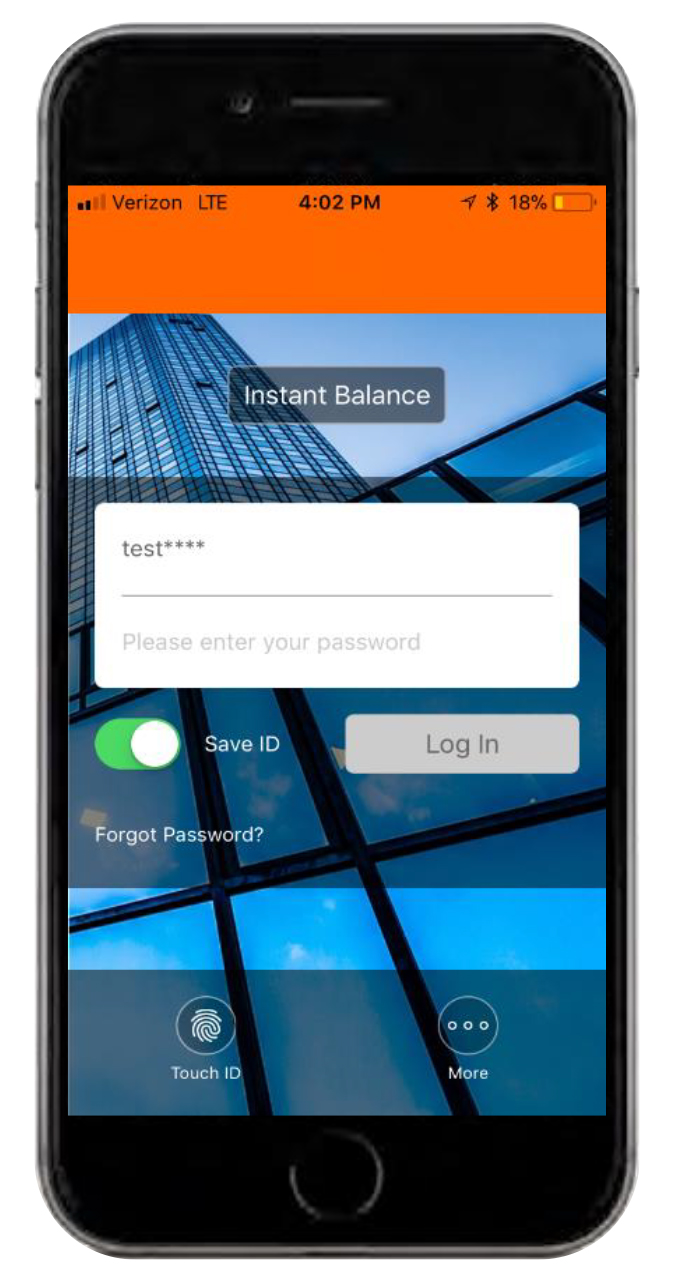 |
 |
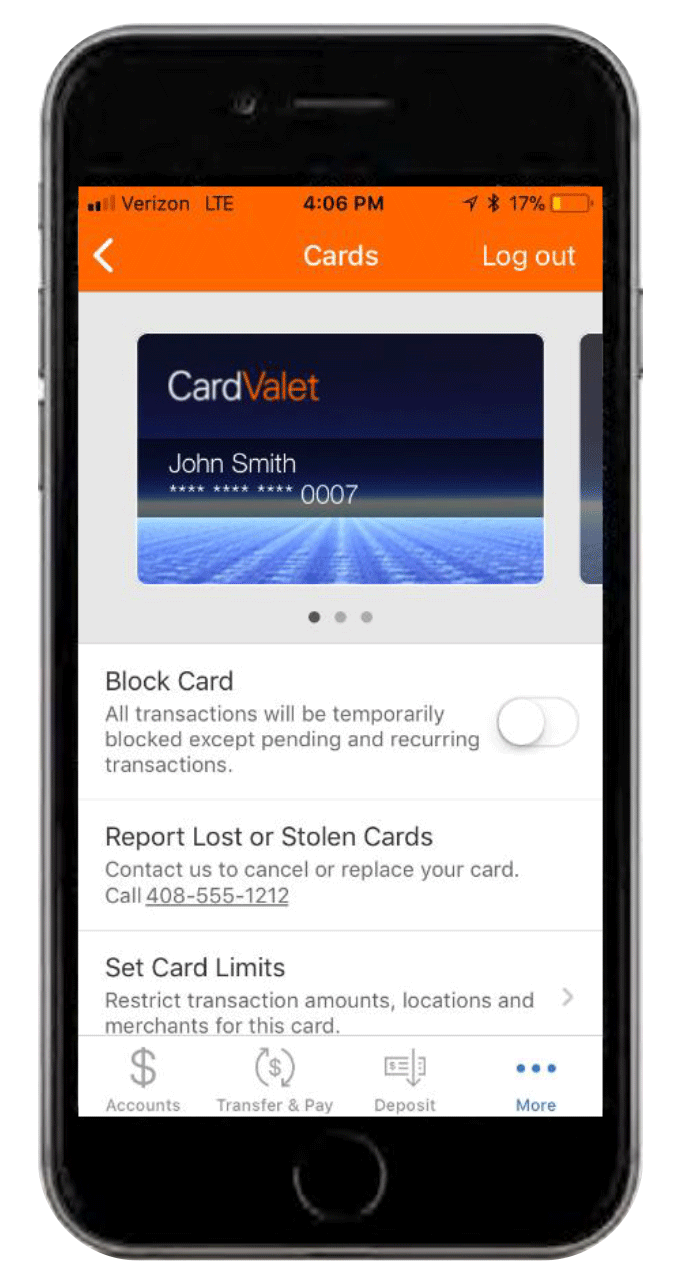 |
Setting Card Limits: Transaction Amount Limit
Once logged in, tap the "More" icon at the bottom right of the screen. Tap the "Manage my cards" button.
1. Tap the "Set Card Limits" button at the bottom of the screen.
|
2. Tap the "Transaction Amount Limit" button.This allows you to block card transactions and ATM withdrawals over the amount you set.If a limit is already set, you will see it here. |
3. You can toggle on the feature and set the amount in this screen.Don't forget to save your settings to enable this feature. |
|---|---|---|
|
|
|
|
Setting Card Limits: Location Limit
Once logged in, tap the "More" icon at the bottom right of the screen. Tap the "Manage my cards" button.
1. Tap the "Set Card Limits" button at the bottom of the screen. |
2. Tap the "Location Limit" button.This feature allows you to block transactions outside a selected area.If the location is already set, you will see that the feature is enabled here. |
3. You can choose whether to block international transactions,or block transactions outside a selected area.Don't forget to save your settings to enable the feature. |
|---|---|---|
|
|
|
|
Setting Card Limits: Merchant Limit
Once logged in, tap the "More" icon at the bottom right of the screen. Tap the "Manage my cards" button.
1. Tap the "Set Card Limits" button at the bottom of the screen. |
2. Tap the "Merchant Limit" button.This feature allows you to block card transactions at certain types of merchants.If a merchant limit is already set, you will see the feature is enabled here. |
3. You can toggle on the featureand choose different categories to block your transactions from in this screen.Don't forget to save your settings to enable this feature. |
|---|---|---|
|
|
|
|
How to Block a Card
Once logged in, tap the "More" icon at the bottom right of the screen. Tap the "Manage my cards" button.
1. To temporarily block all point-of-sale and ATM transactions, toggle on the Block Card feature.While the card is blocked, only pending and existing recurring transactions will be approved. |
|
2. After toggling on the switch, the card will be labeled as temporarily blocked.
|
|---|---|---|
|
|
|
|
How to Report a Lost or Stolen Card
Once logged in, tap the "More" icon at the bottom right of the screen. Tap the "Manage my cards" button.
1. Tap on the "Report Lost or Stolen Cards" button highlighted here to report a lost or stolen card. |
|
2. You can also call the number to report a lost or stolen card. Tap "Call" to contact us. |
|---|---|---|
|
|
|
|
For more information, and to download the app, visit CardValet.com